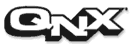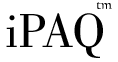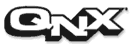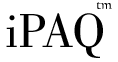Installing an Image to Internal
Flash
This topic will give you detailed
steps on how to back up the existing iPAQ operating system and how to "burn"
a new image onto your iPAQ's internal flash. This is a persistent installation
which will remain even after a hardware reset. With the copy of your original
operating system, you will be able to restore the iPAQ to its original
state.
Installation Overview
The iPAQ hardware uses flash memory
to store the vital code needed to boot the hardware, the operating system
and its applications. This document will explain how you can replace the
default iPAQ boot loader with a version from Compaq Research and in turn
install a custom version of the QNX operating system into its internal
flash.
Warning:
You
must follow these steps carefully. It is possible to effectively destroy
your iPAQ or permanently lose its original operating system. This document
attempts to make the process as simple as possible, but the success of
this installation is ultimately in your hands. Please read this document
thoroughly before beginning your installation.
Once you have
performed this installation, you will have a new operating system and boot
loader on your iPAQ. You will be able to develop software with the use
of the iPAQ Reference Platform and a QNX development environment. You may
download the free development environment from http://get.qnx.com or purchase
the Windows or Solaris toolset from QNX directly.
If you are
not interested in developing new software for the iPAQ, you will find a
number of demonstration applications, including an embedded web browser.
When you are finished evaluating the demo image, you can restore your original
operating system if you have made backups, as described in this document.
Preparing for the Installation
[10 Minutes + 30 Minutes to
Install Active Sync and Reboot]
This document assumes you have an
iPAQ with the original operating system, Microsoft's PocketPC. If you have
already installed another operating system such as Linux you will need
to restore the iPAQ to its original state. If you have previously installed
QNX onto your iPAQ, you should follow the document on updating the iPAQ
image.
Please review the following notes
before you begin the installation process:
-
Important:
You
must follow these steps with A/C power adapter attached to your iPAQ. If
you lose power during the installation process, you run a very high risk
of destroying your iPAQ.
-
You will need a PC running a version
of the Microsoft Windows operating system. You will also need to install
Microsoft Active Sync to get access to your iPAQ. This software should
be included on a CD distributed with your iPAQ. If you cannot find this
CD, the latest version of the Active Sync software is available on Microsoft's
web site.
-
You will need to copy the following
files to your PC: ifs, efs, bootldr.bin, and
Bootblaster_1.17.exe.
If you have installed the iPaq Reference Platform package on to a QNX self
hosted environment, these files can be found in /opt/ipaq/. These files
will also be available on the community site, at: http://www.qnxzone.com/ipaq/.
-
On your PC, You will need a terminal
application which supports the XModem transfer protocol. Most versions
of Windows are installed with Hyperterminal. If you do not have your original
Windows software and do not have Hyperterminal, Hyperterminal Private Edition
can be downloaded from Hilgraeve software. (http://www.hilgraeve.com/htpe/)
-
Throughout this document there my be
references to the "root" or "/" of the iPaq file system. Unfortunately,
access to the root file system of the iPAQ mobile device, differs depending
on your version of PocketPC, Windows and Active Sync. The most reliable
way to find the root folder of your iPAQ is by opening the device on your
desktop. This may be inside of My Computer, or it may be a loose icon named
iPAQ or Mobile Device, on your desktop. Within this folder, if the path
in the Explorer window is a single "\", you have found the root directory.
If
you use the wrong directory, nothing bad will happen but you will get some
confusing errors and you will need to try again.
Step 1: BootBlaster: Backing
Up PocketPC and Upgrade the Bootloader
[10-15 Minutes]
The installation process will replace
your current PocketPC operating system. It is important that you make a
backup of the current flash memory in case you want to uninstall the iPAQ
Reference Platform.
The following steps have been tested
on Windows 2000 with Active Sync 3.5:
-
Attach the cradle to allow Active Sync
to establish a connection between your iPAQ and Windows.
-
Open My Computer -> Mobile Device ->
My Pocket PC -> My Documents
-
Copy BootBlaster_1.17.exe to
My Pocket PC (The root directory of your device.)
-
Copy bootldr.bin to the same
location.
-
To run BootBlaster on the iPaq, Select
the Windows Menu->Programs Folder->File Explorer, navigate to the "My Documents"
directory of your device, and launcher BootBlaster.
-
To Backup the WinCE and Bootloader in
BootBlaster:
-
Select Flash->Save WinCE .gz Format
-
Wait until the image has been transferred,
you should see a progress bar.
-
The flash file will be saved into My
Documents on your iPAQ as wince_image.gz.
-
Select Flash->Save Bootloader .gz Format
-
Saving the bootloader shouldn't take
more than a few seconds.
-
The bootloader will be saved into My
Documents on your iPAQ as save_bootloader.gz
-
Copy the bootldr and flash files onto
your PC. This will be these files you use to restore your iPAQ.
-
Once you copy these files, delete them
from your iPAQ, they are quite large.
-
To Install the Compaq Bootloader in
BootBlaster:
-
Select Flash->Programs
-
You will see a dialog warning you about
the dangers of installing a new boot loader.
-
Select, Yes, to continue.
-
Choose the bootldr file in the
file selection dialog.
-
You should see a dialog confirming the
file you have selected and asking you to proceed. The file should be "My
Documents/bootldr.bin".
-
Select, Yes, to continue.
-
Wait until the transfer is complete,
you should see a progress bar.
-
You should see a dialog confirming that
you have installed an Open HandHeld (OHH) bootloader.
-
At this point, your iPAQ is still fully
functional and will boot WinCE if you do not hold the center of joypad
down while rebooting.
Step 2: Installing QNX's iPAQ
Reference Platform
[1-2 Hours, depending on your
PC]
At this point, you can relax. The
critical installation process has been completed and you will now transfer
the image of the iPAQ Reference Platform to the internal flash of your
iPAQ. This takes a substantial amount of time due to the slow transmission
rate over the serial connection.
Here are the steps to install the
QNX image:
-
Hold the center of the joypad down and
reset your iPAQ.
-
You should see a QNX splash screen;
at this point, your iPAQ is ready to talk to another computer over the
serial connection on the bottom of the iPAQ.
-
Setup Hyperterminal on Windows or qtalkx
on QNX to talk to your iPAQ.
-
From the QNX splash screen, press the
Serial Debug key.
-
press return in your terminal You should
get a "boot>" prompt.
-
From the "boot>" prompt, type "eflash
0x40000" to erase the first WinCE sector.
-
From the "boot>" prompt, type "load
flash 0x80000"
-
From your terminal, start an XModem
transfer of the file: ifs.
-
Wait for this transfer to successfully
complete. If the transfer fails, resend the file.
-
From the "boot>" prompt, type "load
flash 0x100000".
-
From your terminal, start an XModem
transfer of the file: efs.
-
This transfer may take over an hour,
depending on many factors, including the speed of your PC.
-
Wait for this transfer to successfully
complete. If the transfer fails, resend the file.
-
From the "boot>" prompt, type "reset".
Installation Complete
Congratulations, you have now installed
QNX's Non-Commerical iPAQ Reference Platform. You will be able to experiment
with our demonstration applications or begin writing your own applications.
If you read through the rest of these
documents you can easily learn how to develop your own software or customize
the environment to your liking. We encourage you to use this as a basis
for experimental development of small form factor devices for a wide range
of vertical markets. Please visit the QNX community on IRC (irc.joher.com,
#qnx, #qpaq) or visit the QNX iPAQ community web site (http://www.qnxzone.com/ipaq/).