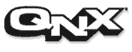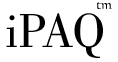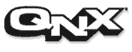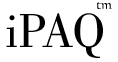Upgrading the iPAQ Image
This topic explains how to upgrade
an iPAQ which has the Software Reference Platform installed into the internal
flash. The process of updating is substantially shorter than the original
installation.
Upgrade Overview
The iPAQ hardware uses flash to store
the vital code needed to boot the hardware, the operating system and its
applications. This document will explain how you can replace the operating
system or applications with an upgraded demo image. This is a permanent
upgrade to your iPAQ; the new software will remain even if you physically
turn off the iPAQ.
Many of these steps are identical
to the initial installation. Luckily, the steps in this process are far
less prone to damage your iPAQ. Your bootloader will stay in tact and in
the worse case, you will simply need to restart the installation process
again.
Preparing for the Upgrade
[5 Minutes]
This document assumes you have replaced
to boot loader with the Compaq boot loader and the image is based off of
QNX's iPAQ Reference Platform. If you have not upgraded the boot loader,
this process will not work; you should read the document on the initial
installation of the image.
Please review the following notes
before you begin the installation process:
-
Important:
You
must follow these steps with A/C power adapter attached to your iPAQ. If
you lose power during the installation process, you run a very high risk
of corrupting the image you are updating. You will need to restart the
installation process if your iPAQ completely loses power.
-
You will need a computer with a terminal
program which supports the XModem transfer protocol. On QNX, qtalkx with
the XModem package is sufficient. On Windows you can use the terminal program,
HyperTerminal.
-
You will need to copy the new image
to your computer with the terminal program. These files may be: ifs
and
efs.
Upgrading the iPAQ Image via
Serial
[1-2 Hours,
depending on your PC]
You will now transfer the image of
the iPAQ Software Reference Platform to the internal flash of your iPAQ.
This takes a substantial amount of time due to the slow transmission rate
over the serial connection.
Here are the steps to install the
QNX image:
-
Connect your iPAQ to a PC via the iPAQ
serial cable. The PC should have a terminal program which supports the
XModem transfer protocol.
-
Reboot the iPAQ by pressing the small
reset button on the bottom of the device with the stylus.
-
When you see the QNX splash screen,
Press the Serial Debug key. You should get a "boot>" prompt within the
terminal.
-
If the update contains a new ifs...
-
From the "boot>" prompt, type "load
flash 0x80000"
-
From your terminal, start an XModem
transfer of the file: ifs.
-
Wait for this transfer to successfully
complete. If the transfer fails, resend the file.
-
If the update contains a new efs...
-
From the "boot>" prompt, type "load
flash 0x100000".
-
From your terminal, start an XModem
transfer of the file: efs.
-
This transfer may take over an hour,
depending on many factors, including the speed of your PC.
-
Wait for this transfer to successfully
complete. If the transfer fails, resend the file.
-
When you are returned to the "boot>"
prompt, type "reset" and hit return.
-
Just before starting a shell on the
serial console the boot image will attempt to run /etc/init from the flash.
You can modify the boot up by editing that file using vi from the serial
console and then running shutdown.
Upgrading the iPAQ Image via QNet
If your iPAQ is connected to a local
area network and you have a PC running the QNX operating system, you can
perform efs upgrades
via QNet. This will greatly reduce the amount of time it takes to flash
your iPAQ, as the transmission will be done over Ethernet and only your
commands will be done over serial.
Here are the steps to upgrade an
efs
via QNet:
-
Fully boot your iPAQ.
-
Connect to the iPAQ with a terminal
program such as HyperTerminal or qtalkx.
-
Login into the iPAQ session with the
root
account
and no password.
-
Make sure the iPAQ has a valid IP address
and is connected to your network.
-
Make sure your PC has a valid IP address
and is connected to your network.
-
Make sure your PC has the ARM runtimes.
(You should have a /armle directory.)
-
On the iPAQ, you may need to set its
hostname type: "hostname ipaq".
-
On the PC, you may need to set its hostname
type: "hostname pc".
-
From this point on, the hostnames will
be referred to a ipaq and pc,
respectively.
-
On your PC you should now see an ipaq
directory in /net. Your PC can now access all the files on your
iPAQ through this directory.
-
On your iPAQ you should now see a pc
directory in /net. Your iPAQ can now access all the files
on your PC through this directory.
-
On your PC, place the efs into
/tmp
-
On your iPAQ, type:
-
"export PATH=/net/pc/armle/bin:/net/pc/armle/sbin:/net/pc/armle/usr/bin:/net/pc/armle/usr/sbin".
-
"umount /"
-
"flashctl -p /dev/fs0p1 -e" ...
This
will take a few minutes ...
-
"dd if=/net/pc/tmp/efs
of=/dev/fs0p1" ... This will take a few minutes
...
-
"shutdown"
-
The iPAQ should reboot, if something
has gone wrong, perform a serial installation from the boot loader.
Upgrade Complete
Congratulations, you have now upgraded
the QNX Reference Platform for the Compaq iPAQ. You should now be able
to continue experimenting with your custom software.
If you are developing applications,
much of your development time can be saved by testing your applications
on the QNX realtime platform or by using our native networking, Qnet. When
testing incremental changes, reflashing your device can result in valuable
time wasted. We hope that you take full advantage of our QNX, Windows and
Solaris development environments.